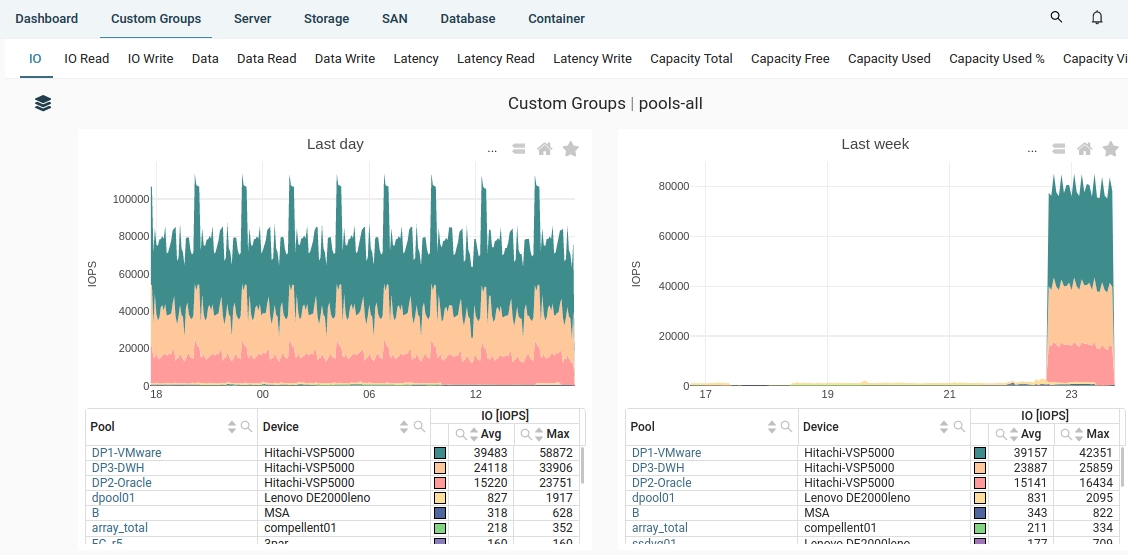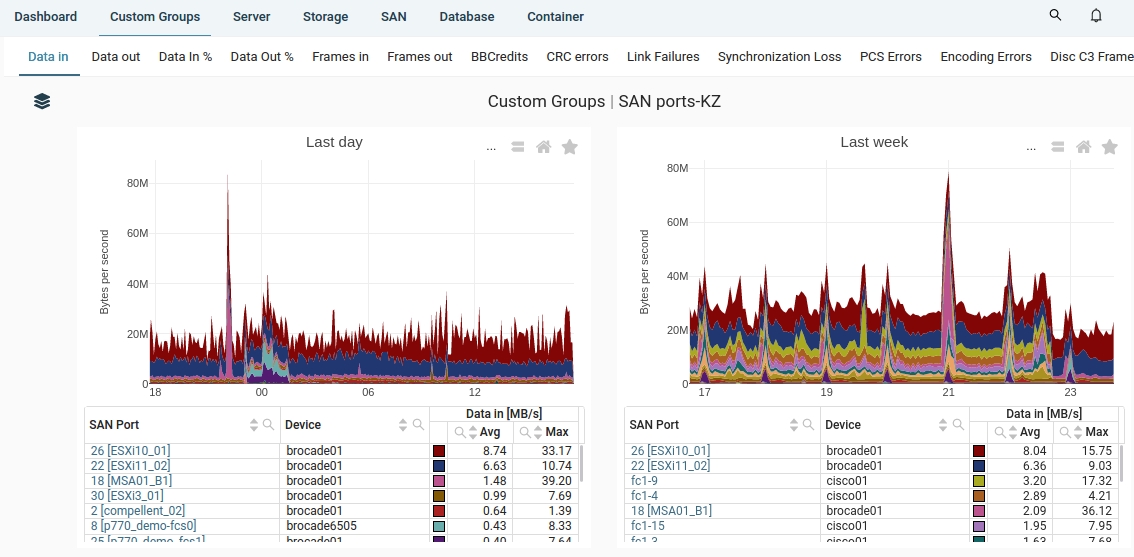Custom Groups
How to configure it
UI ➡ Settinsg ➡ Custom Group ➡ Select Server/Storage/SAN/... ➡ AddAppears new empty line ➡ Put name ➡ Select technology ➡ Select subsystem ➡ Select Folder
Select items: either use "Add item" and select from the menu, or select "Regex" and type regex cmd (.* means everything)
Finally save it by the icon on the custom group line, on the right
It immediately appears in the menu then
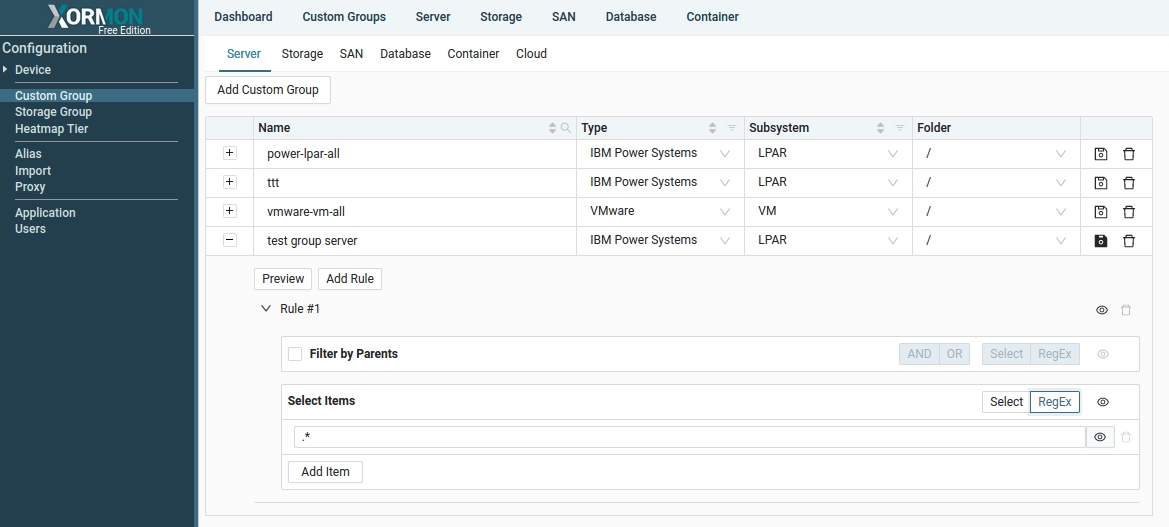 |
You can create you own folder and subfolder menus under Custom Group.
Grouping possibilities
- IBM Power Systems
- LPAR
- Server
- Shared CPU Pool
- VMware
- Cluster
- Datastore
- ESXi
- VM
- Nutanix
- Host
- Storage pool
- Storag Container
- VM
- Proxmox
- Node
- Storage
- VM
- Oracle VM
- Server
- VM
- Linux
- Server
- Windows / Hyper-V
- Cluster
- Server
- VM
- Cross Platform (all server VMs)
- VM
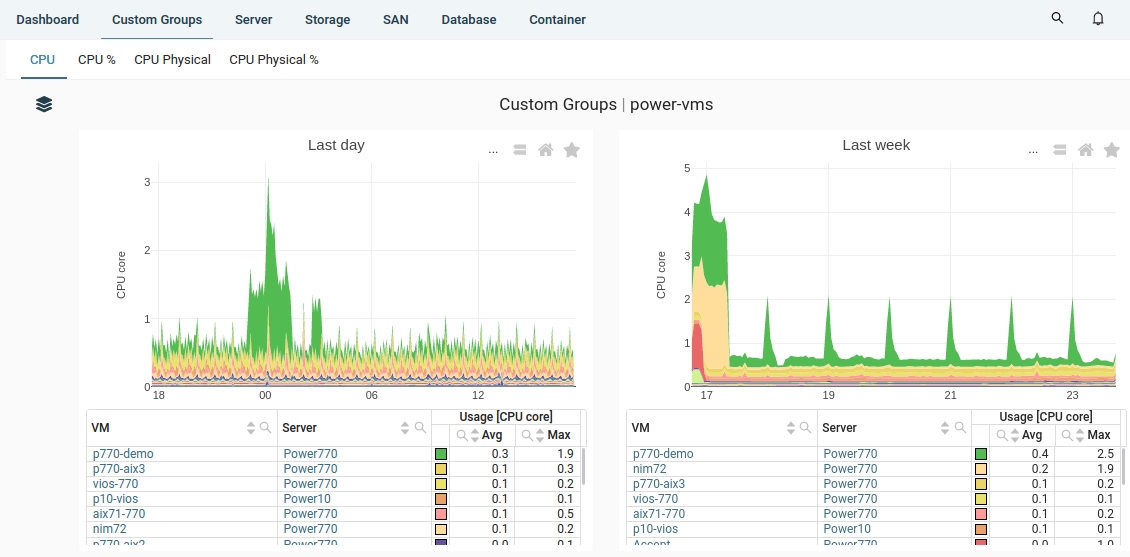 |
Example: VMware VMs
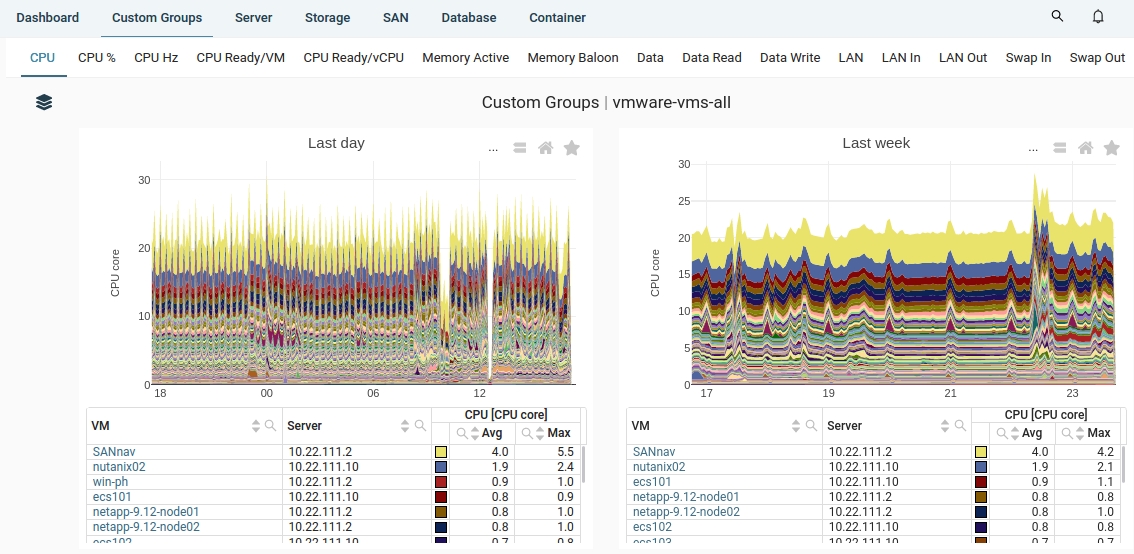 |
- IBM Db2
- Buffer Pool
- Member
- Oracle DB
- Instance
- PostgreSQL
- Cluster
- Instance
- MS SQL Server
- Cluster
- Instance
- Docker
- Container
- Volume
- Kubernetes
- Container
- Namespace
- Node
- Pod
- RedHat OpenShift
- Container
- Namespace
- Node
- Pod
- AWS
- MS Azure
- Google Cloud
- Cloud Compute
- Cloud Database