Hitachi monitoring
HUS monitoring is supported by our first generation tool STOR2RRD only so far.
Do you want to let us know your priorities? Vote for your missing features and device support. More votes, bigger priority for us.
List of not supported technologies yet
Do you want to let us know your priorities? Vote for your missing features and device support. More votes, bigger priority for us.
List of not supported technologies yet
HNAS monitoring is supported by our first generation tool STOR2RRD only so far.
Do you want to let us know your priorities? Vote for your missing features and device support. More votes, bigger priority for us.
List of not supported technologies yet
Do you want to let us know your priorities? Vote for your missing features and device support. More votes, bigger priority for us.
List of not supported technologies yet
HCP monitoring is supported by our first generation tool STOR2RRD only so far.
Do you want to let us know your priorities? Vote for your missing features and device support. More votes, bigger priority for us.
List of not supported technologies yet
Do you want to let us know your priorities? Vote for your missing features and device support. More votes, bigger priority for us.
List of not supported technologies yet
Hitachi VSP G/F/E/H, HUS-VM monitoring setups
- REST API, Export Tool: use it on new models which support it, it has much easier setup
- CCI, SNMP, Export Tool: it works on all models (not supported by XorMon NG yet)
- Hitachi Configuration Manager REST API / Export Tool
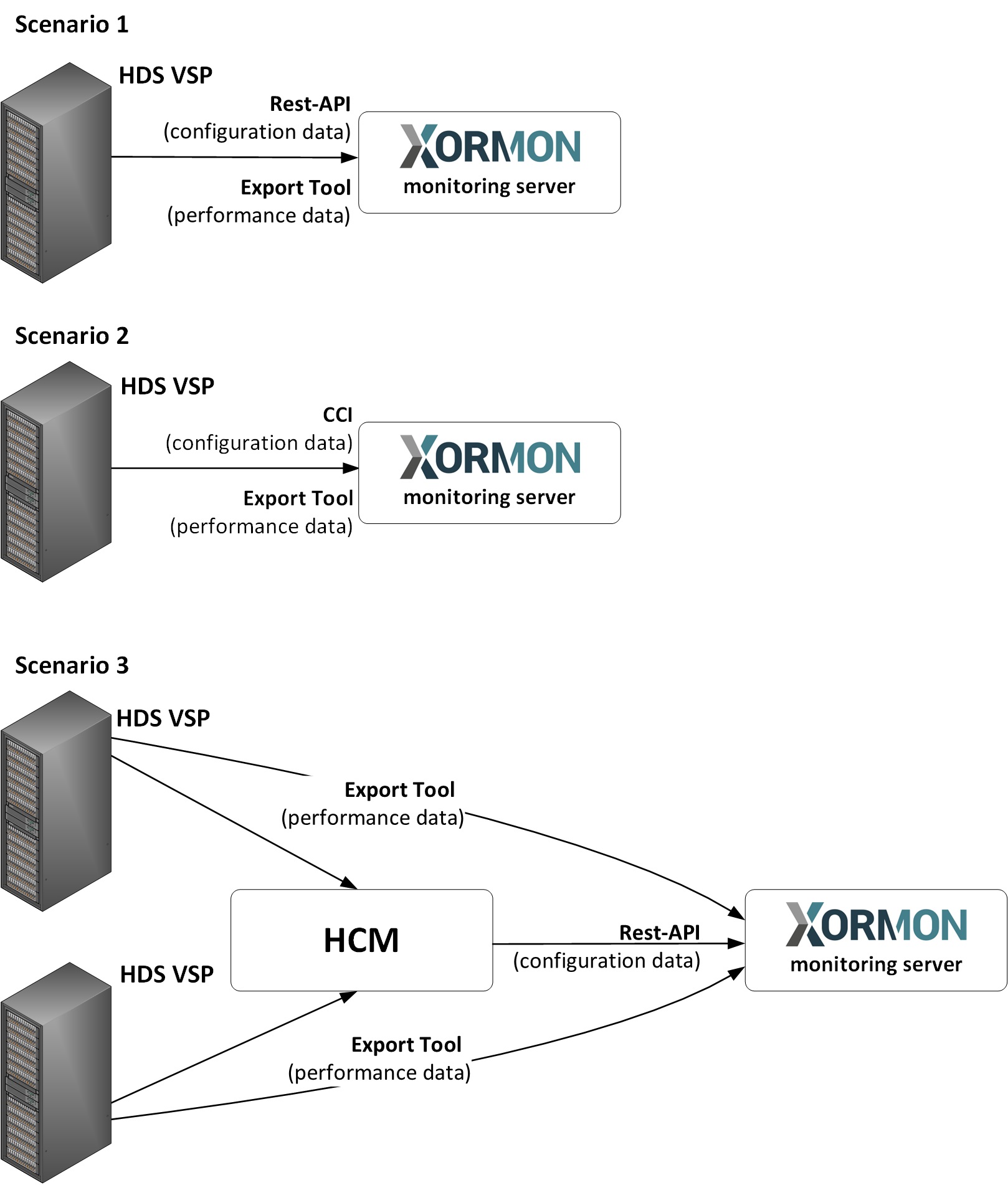 |
1. Hitachi VSPG REST API, Export Tool
Supported modelsPrerequisites
-
Allow communication from XorMon NG host to all Hitachi VSPG storage SVP IP and nodes on TCP port 1099.
Nodes IP, allow TCP port 443.
At least VSP 5500 has not available Nodes, then use SVP IP instead and allow also TCP port 443.
- Storage configuration:
Create user xormon on the storage, read only access
Do not use shell special characters like #!?|$*[]\{}`"'& in the password, use ;:.+-%@ instead.
You can also follow this docu to fully prepare storage for monitoring
Installation of Hitachi Export Tool
-
It is typically located on a CD that comes packaged with the Service Processor on the HDS USP Array. The Export Tool can also be obtained by contacting HDS support.
(CD location: /ToolsPack/ExportTool)
Hitachi produces a new Export Tool for each release of the firmware. So unless you make sure all of the storage are running on the same firmware version then you will need to obtain the appropriate version of the Export Tool to meet the firmware version you are running at the site.
Find our firmware release of your storage (like 83-01-28/00).
Export Tool version must match the SVP firmware version.
Install each version of the Export Tool into separate directory named as firmware of your storage (just 6 numbers like in this example firmware 83-01-28) under root user:
# mkdir /opt/hds # mkdir /opt/hds/83-01-28 # cd /opt/hds/83-01-28 # tar xvf export-tool.tar # chmod 755 runUnix.sh runUnix.bat # note one of these files exists only # chown -R xormon /opt/hds
In this case you do not need to install older Export Tool, just make a symlink.
# cd /opt/hds/ # ls 83-01-28 # ln -s 83-01-28 73-03-57Test Export Tool 2
$ cd /opt/hds/<firmware level> # example /opt/hds/88-03-23 $ sh ./runUnix.bat show interval -ip <ip controller> -login <user> <password> Interval : 5 min show interval command success
Directory /opt/hds is optional, it is configurable in the storage properties
The HDS Performance Monitor License must exist for each array and monitoring must be enabled.
Storage configuration example
Java 11 is required by the Export Tool for new VSPG 5500 boxes.
Allow monitoring of CU and WWN
-
Note this configuration option do not have to be in place on all modes or firmwares, you might ignore it if you do not find it on your storage.
- CU
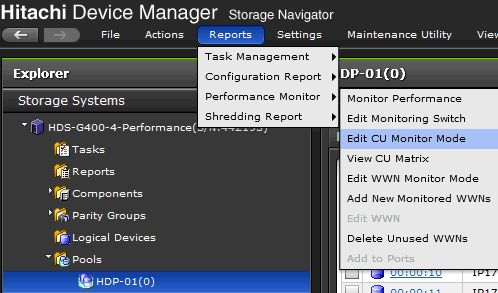

- WWN
Note that monitoring apparently cannot be enabled when WWNs per Port exceeds the maximum of 32.
In this case you will not have direct per host data but host data will be aggregated from attached volumes (it might mislead when volumes have attached more hosts).
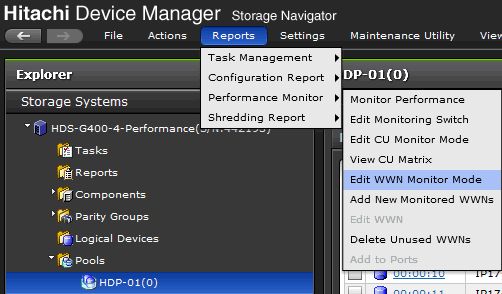

When you still do not have data then re-enable of monitoring might help.
XorMon NG storage configuration
- Add storage into configuration from the UI:
XorMon NG UI: Settings icon ➡ Device ➡ Storage ➡ New ➡ Vendor:device ➡ Hitachi VSP-G ➡ REST API
When your storage model has only SVP, then use just SVP IP/hostname for SVP field and same for Node1
When your storage does not have SVP, then use for the SVP field Node1 IP/hostname
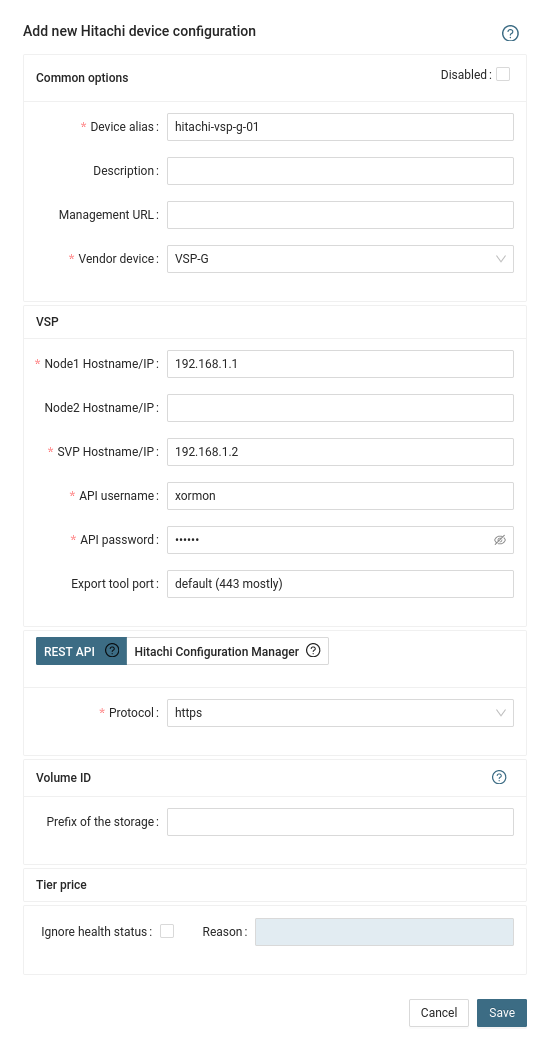
- Run "Test" for configured storage device, it must show "OK"
-
Wait about 1 hour, then reload the web browser, you should see it in XorMon NG UI
3. Hitachi Configuration Manager, Export Tool
Hitachi Configuration Manager can be used as a replacement of Hitachi CCI, its configuration is much easier than CCI.Either use direct storage REST API instead of CCI, which is not however available on older systems like the VSP G1000 or VSP G200/400 which have no REST API support.
Therefore its implemented Hitachi Configuration Manager support to enable REST API access even for these storage devices.
Configuration is easy, create an account on Hitachi Configuration Manager and put its hostname and user credentials into XorMon NG configuration.
You have to define also device id of the storage.
Hitachi Configuration Manager is apparently free for Hitachi customers.
Prerequisities
- Open port to the HCP are 23450 (HTTP) or 23451 (HTTPS) from XorMon NG server
- It uses same user account which is used for Export Tool already created on the back-end storage
Configuration
Follow above chapters for setting up Export Tool and the storage- Installation of Hitachi Export Tool
- Allow monitoring of CU and WWN
XorMon NG storage configuration
-
Add storage into configuration from the UI:
XorMon NG UI: Settings icon ➡ Device ➡ Storage ➡ New ➡ Vendor:device ➡ Hitachi VSP-G ➡ Hitachi Configuration Manager
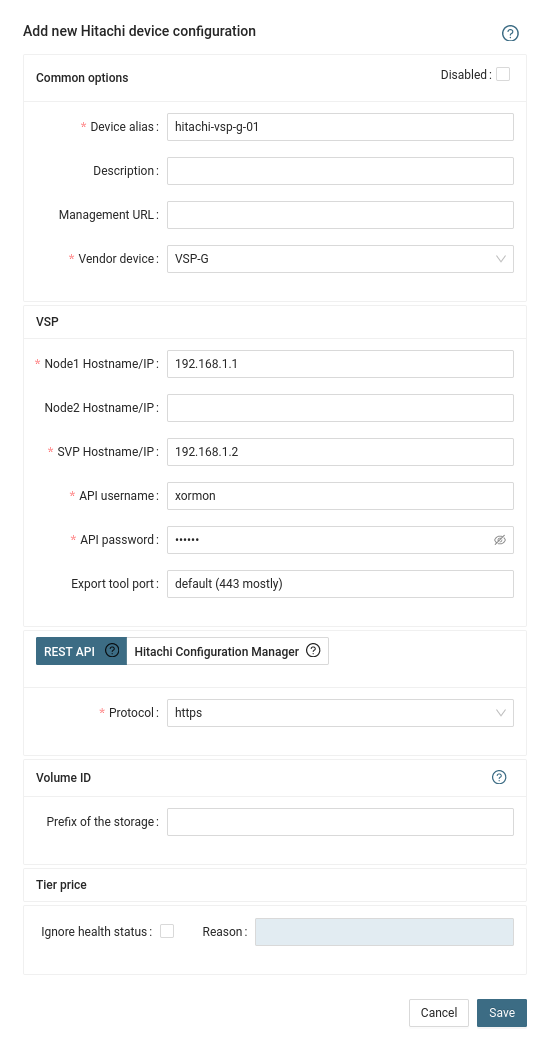
-
Read this for setting up of health status monitoring via SNMP.
- Troubleshooting hints