Inspu AS monitoring
Prerequisites
-
Allow access from the XorMon NG host to the Inspur AS storage on port 22 (ssh).
Storage access
There are 2 possibilities how to connect the storage:- Use user/password
Create new user "xormon" on the storage-
Storage firmware 8.3.1.2+: use "Monitor" role
$ ssh superuser@<storage control enclosure IP address> "svctask mkuser -name xormon -usergrp "Monitor"
-
Storage firmware 8+ up to 8.3.1.2: use "Restricted Administrator"
$ ssh superuser@<storage control enclosure IP address> "svctask mkuser -name xormon -usergrp RestrictedAdmin"
-
Older firmwares: use "Administrator" role.
It is the lowest role which allows retrieve of statistics data from the storage. Read this for explanation.
$ ssh superuser@<storage control enclosure IP address> "svctask mkuser -name xormon -usergrp Administrator"
-
Storage firmware 8.3.1.2+: use "Monitor" role
- SSH-keys
-
Create SSH-keys on XorMon NG host under xormon user if do not exist yet.
Type enter instead of passphrase# su - xormon $ ls -l ~/.ssh/id_rsa.pub $ ssh-keygen -t rsa -N "" Generating public/private rsa key pair. Enter file in which to save the key (/home/xormon/.ssh/id_rsa): ... $ ls -l ~/.ssh/id_rsa.pub -rw-r--r-- 1 xormon xormon 382 Jun 1 12:47 /home/xormon/.ssh/id_rsa.pub
You might need to add this into your SSH cfg in case of rsa using on OpenSSH 8.8+vi ~/.ssh/config Host * HostKeyAlgorithms=+ssh-rsa - Copy ssh-key into the storage under storage superuser
In case of IBM Storwize V7000 Unified use one of "Control Enclosure" IPs (definitely not "File Module" IP).
Detailed description of IBM Storwize V7000 Unified.$ scp ~/.ssh/id_rsa.pub superuser@<storage control enclosure IP address>:/tmp/123tmp
-
Create new user "xormon" on the storage
-
Storage firmware 8.3.1.2+: use "Monitor" role
$ ssh superuser@<storage control enclosure IP address> "svctask mkuser -name xormon -usergrp Monitor -keyfile /tmp/123tmp"
-
Storage firmware 8+ up to 8.3.1.2: use "Restricted Administrator"
$ ssh superuser@<storage control enclosure IP address> "svctask mkuser -name xormon -usergrp RestrictedAdmin -keyfile /tmp/123tmp"
-
Older firmwares: use "Administrator" role.
It is the lowest role which allows retrieve of statistics data from the storage. Read this for explanation.
$ ssh superuser@<storage control enclosure IP address> "svctask mkuser -name xormon -usergrp Administrator -keyfile /tmp/123tmp"
-
Storage firmware 8.3.1.2+: use "Monitor" role
-
If xormon user already exists on the storage then assign him new ssh-keys:
$ ssh superuser@<storage control enclosure IP address> "svctask chuser -keyfile /tmp/123tmp xormon"
- Check if that works:
$ ssh -i ~/.ssh/id_rsa xormon@<storage control enclosure IP address> "svcinfo lssystem" id 00000100C0906BAA name SVC location local partnership bandwidth ...
-
Create SSH-keys on XorMon NG host under xormon user if do not exist yet.
XorMon NG storage configuration
-
Add storage into configuration from the UI:
XorMon NG UI: Settings icon ➡ Device ➡ Storage ➡ New ➡ Vendor:device ➡ Inspur AS
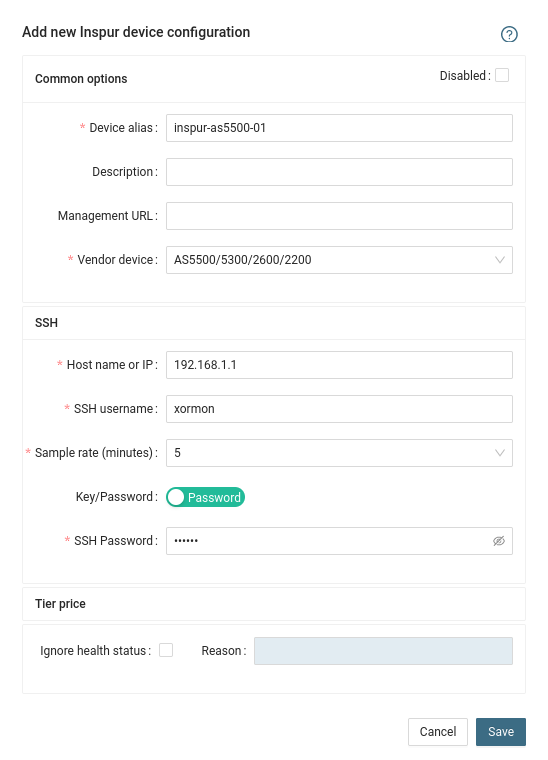
- Run "Test" for configured storage device, it must show "OK"
-
Wait about 1 hour, then reload the web browser, you should see it in XorMon NG UI
Troubleshooting
- Storwize 8.5.0+ and support for multi-factor user authentication (REMOTE account usage)
There is a bug in Storwize code which does not allow to use REMOTE account for xormon ssh access.
Upgrade to Inspur AS code versions 8.5.0.10 (Q3-Q4 2023) or use LOCAL account