IBM monitoring
- Storwize
SVC - XIV
A9000 - DS3000
DS4000
DS5000
DSC3700 - FlashSystem
V9xxx
V7xxx
V5xxx
V840 - FlashSystem
900
840 - Cloud Object Storage
- DS8000
DS6800 - Spectrum Scale
GPFS
DS8000 monitoring is supported by our first generation tool STOR2RRD only so far.
Do you want to let us know your priorities? Vote for your missing features and device support. More votes, bigger priority for us.
List of not supported technologies yet
Do you want to let us know your priorities? Vote for your missing features and device support. More votes, bigger priority for us.
List of not supported technologies yet
Spectrum Scale / GPFS monitoring is supported by our first generation tool STOR2RRD only so far.
Do you want to let us know your priorities? Vote for your missing features and device support. More votes, bigger priority for us.
List of not supported technologies yet
Do you want to let us know your priorities? Vote for your missing features and device support. More votes, bigger priority for us.
List of not supported technologies yet
IBM Spectrum Control (TPC) and XorMon NG coexistence
Prerequisites
-
Allow access from the XorMon NG host to the IBM SVC / Storwize / FlashSystem storage on port 22 (ssh).
Storage access
There are 2 possibilities how to connect the storage:- Use user/password
Create new user "xormon" on the storage-
Storage firmware 8.3.1.2+: use "Monitor" role
$ ssh superuser@<storage control enclosure IP address> "svctask mkuser -name xormon -usergrp "Monitor"
-
Storage firmware 8+ up to 8.3.1.2: use "Restricted Administrator"
$ ssh superuser@<storage control enclosure IP address> "svctask mkuser -name xormon -usergrp RestrictedAdmin"
-
Older firmwares: use "Administrator" role.
It is the lowest role which allows retrieve of statistics data from the storage. Read this for explanation.
$ ssh superuser@<storage control enclosure IP address> "svctask mkuser -name xormon -usergrp Administrator"
-
Storage firmware 8.3.1.2+: use "Monitor" role
- SSH-keys
-
Create SSH-keys on XorMon NG host under xormon user if do not exist yet.
Type enter instead of passphrase# su - xormon $ ls -l ~/.ssh/id_rsa.pub $ ssh-keygen -t rsa -N "" Generating public/private rsa key pair. Enter file in which to save the key (/home/xormon/.ssh/id_rsa): ... $ ls -l ~/.ssh/id_rsa.pub -rw-r--r-- 1 xormon xormon 382 Jun 1 12:47 /home/xormon/.ssh/id_rsa.pub
You might need to add this into your SSH cfg in case of rsa using on OpenSSH 8.8+vi ~/.ssh/config Host * HostKeyAlgorithms=+ssh-rsa - Copy ssh-key into the storage under storage superuser
In case of IBM Storwize V7000 Unified use one of "Control Enclosure" IPs (definitely not "File Module" IP).
Detailed description of IBM Storwize V7000 Unified.$ scp ~/.ssh/id_rsa.pub superuser@<storage control enclosure IP address>:/tmp/123tmp
-
Create new user "xormon" on the storage
-
Storage firmware 8.3.1.2+: use "Monitor" role
$ ssh superuser@<storage control enclosure IP address> "svctask mkuser -name xormon -usergrp Monitor -keyfile /tmp/123tmp"
-
Storage firmware 8+ up to 8.3.1.2: use "Restricted Administrator"
$ ssh superuser@<storage control enclosure IP address> "svctask mkuser -name xormon -usergrp RestrictedAdmin -keyfile /tmp/123tmp"
-
Older firmwares: use "Administrator" role.
It is the lowest role which allows retrieve of statistics data from the storage. Read this for explanation.
$ ssh superuser@<storage control enclosure IP address> "svctask mkuser -name xormon -usergrp Administrator -keyfile /tmp/123tmp"
-
Storage firmware 8.3.1.2+: use "Monitor" role
-
If xormon user already exists on the storage then assign him new ssh-keys:
$ ssh superuser@<storage control enclosure IP address> "svctask chuser -keyfile /tmp/123tmp xormon"
- Check if that works:
$ ssh -i ~/.ssh/id_rsa xormon@<storage control enclosure IP address> "svcinfo lssystem" id 00000100C0906BAA name SVC location local partnership bandwidth ...
-
Create SSH-keys on XorMon NG host under xormon user if do not exist yet.
XorMon NG storage configuration
-
Add storage into configuration from the UI:
XorMon NG UI: Settings icon ➡ Device ➡ Storage ➡ New ➡ Vendor:device ➡ IBM Storwize / SVC / FlashSystem
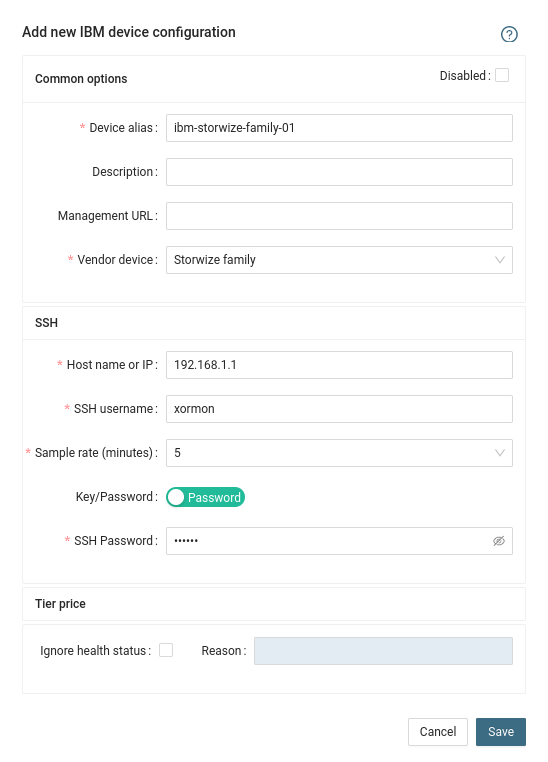
- Run "Test" for configured storage device, it must show "OK"
-
Wait about 1 hour, then reload the web browser, you should see it in XorMon NG UI
Troubleshooting
- Storwize 8.5.0+ and support for multi-factor user authentication (REMOTE account usage)
There is a bug in Storwize code which does not allow to use REMOTE account for xormon ssh access.
Upgrade to Storwize code versions 8.5.0.10 (Q3-Q4 2023) or use LOCAL account
Configure IBM FlashSystem A9000 like XIV.
Create a user on the storage and check the storage connectivity
-
make sure that CIM service is running.
It should be running by default but especially on A9000 we have seen it has been stopped.
Use the storage UI or command line like this:cim_show cim_enable
-
Allow access from the XorMon NG host to the storage on port 5989 (SMI-S).
- When you use the XIV UI then create xormon user in category readonly
- XIV command line:
export XIV_XCLIUSER=admin export XIV_XCLIPASSWORD=<admin password> /opt/ibm/XIVUI/xcli -m <xiv ip> user_define user=xormon password=<password> password_verify=<password> category=readonly
XorMon NG storage configuration
-
Add storage into configuration from the UI:
XorMon NG UI:Settings icon ➡ Device ➡Storage ➡ New ➡ Vendor:device ➡ IBM XIV / A9000
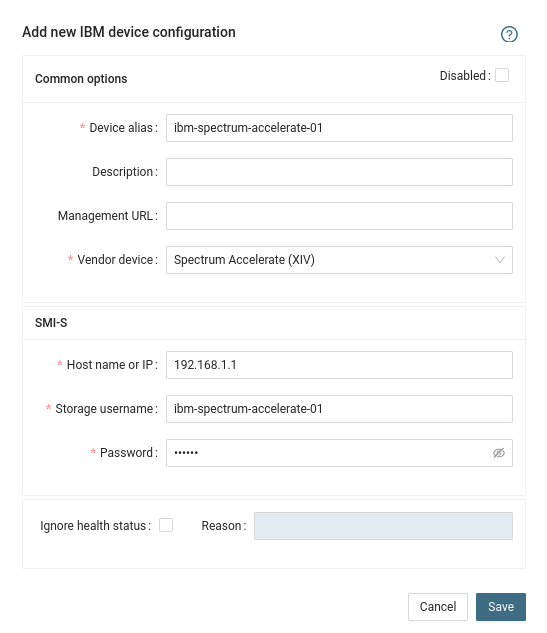
-
Do not use shell special characters like @#!?|$*[]\{}`"'& in the password, use rather ;:.+- instead.
- Run "Test" for configured storage device, it must show "OK"
-
Wait about 1 hour, then reload the web browser, you should see it in XorMon NG UI
It gets data REST API of the storage. Not all however support it.
if you use older models with no REST API available, then you must use CLI method supported by STOR2RRD only so far.
if you use older models with no REST API available, then you must use CLI method supported by STOR2RRD only so far.
Configuration
-
Allow access from the XorMon NG host to the NetApp storage on port 8443.
- Storage user: either use pre-defined user 'monitor' which has monitor role or create 'xormon' under same role
Change its password if necessary through the storage UI.
XorMon NG storage configuration
- Add storage into configuration from the UI:
XorMon NG UI: Settings icon ➡ Device ➡ Storage ➡ New ➡ Vendor:device ➡ NetApp E/EF-series (use this one on purpose)
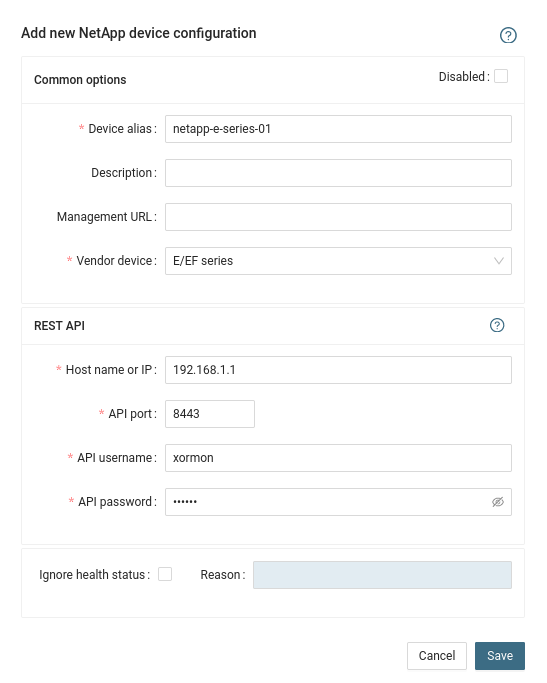
- Run "Test" for configured storage device, it must show "OK"
-
Wait about 1 hour, then reload the web browser, you should see it in XorMon NG UI
It get data using REST API provided by the Management node.
Storage connectivity
-
Allow access from the XorMon NG host to the IBM COSS storage on port 443 (https).
- Create read-only user
- Login to IBM COSS Web UI
- Navigate to Security ➡ Accounts ➡ Create Account
- Assign read-only operator role
- Assign read-only access to Manager Device
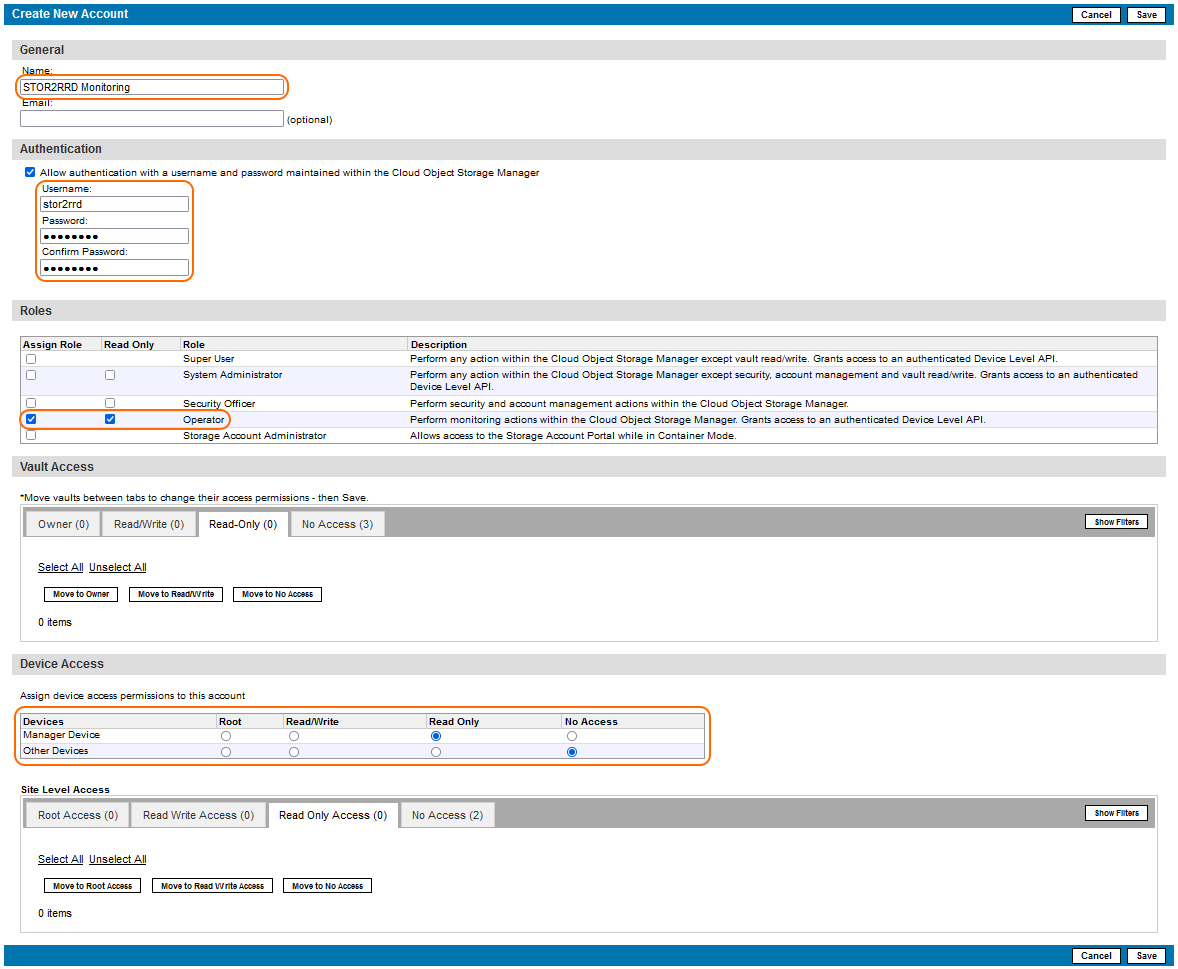
(example uses 'stor2rrd' user but use 'xormon' preferably)
XorMon NG storage configuration
- Add storage into configuration from the UI:
Settings icon ➡ Storage ➡ New ➡ Vendor:device ➡ IBM ➡ Cloud Object Storage
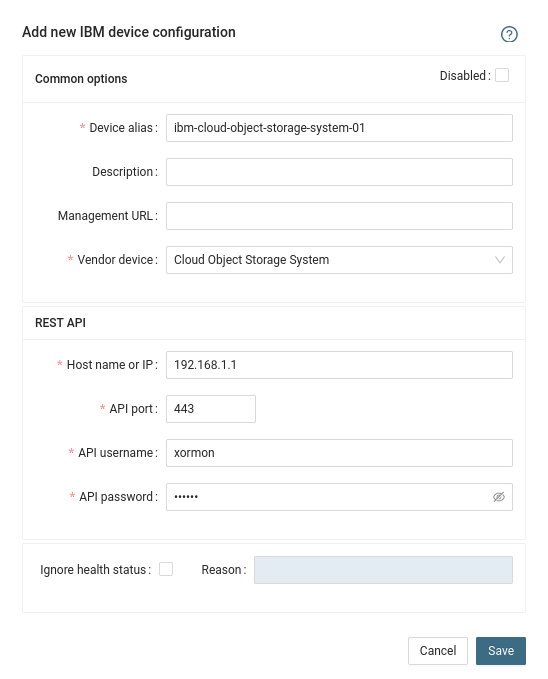
- Run "Test" for configured storage device, it must show "OK"
-
Wait about 1 hour, then reload the web browser, you should see it in XorMon NG UI
- Login to IBM COSS Web UI