OS agent
Solaris zone, LDOM, CDOM monitoring is not implemented yet in XorMon NG, we expect its support later in 2024.
So far you might use LPAR2RRD for its monitoring.
Do you want to let us know your priorities? Vote for your missing features and device support. More votes, bigger priority for us.
So far you might use LPAR2RRD for its monitoring.
Do you want to let us know your priorities? Vote for your missing features and device support. More votes, bigger priority for us.
IBM i OS agent monitoring is not implemented yet in XorMon NG, we expect its support later in 2024.
So far you might use LPAR2RRD for its monitoring.
Do you want to let us know your priorities? Vote for your missing features and device support. More votes, bigger priority for us.
So far you might use LPAR2RRD for its monitoring.
Do you want to let us know your priorities? Vote for your missing features and device support. More votes, bigger priority for us.
XorMon NG is able to monitor stand-alone MS Windows servers and MS Hyper-V performance metrics (hosts and VMs).
Implementation is done through single Windows OS agent running on any Windows host in the Windows domain.
This OS agent gets all required configuration from the AD and performance data of monitored hosts through WMI.
It passes such data to XorMon NG server where data is saved and presented.
Is used LPAR2RRD Windows OS agent which works everywhere where is available PowerShell 3 and higher
It does not directly depends on the Windows version, if you are able to upgrade PowerShell to 3.0+ on older machines then it will work.
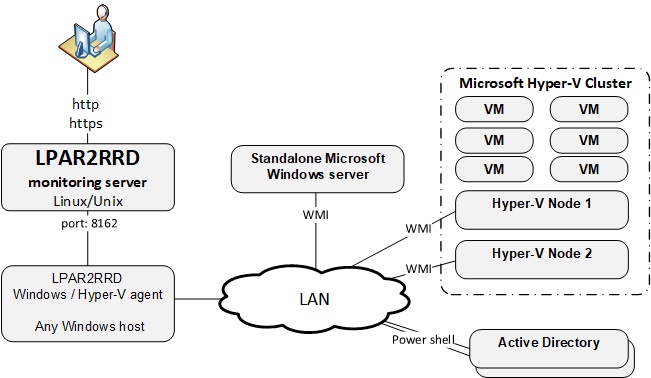
Installation summary
- Allow TCP connection initiated from Windows LPAR2RRD Hyper-V agent server to XorMon NG server on port 8162
- PowerShell version 3 and higher only is supported on Windows hosts
User creation
- Create LPAR2RRD user in the AD with membership in these groups:
- Event Log Readers
- Hyper-V Administrators
- Performance Log Users
- Performance Monitor Users
- Set rights in GPO and AD using this manual
- Give local admin rights to the LPAR2RRD user on the Win server where LPAR2RRD Hyper-V agent will be running.
Add him into Domain Users group.
- Assign read-only rights for monitored Hyper-V clusters to LPAR2RRD user


OS agent installation
| Unzip LPAR2RRD-Win-agent-1.3.3.zip |
| Unblock these files by right clicking them and checking "Unblock" Setup.vbs, Configuration.vbs, LPAR2RRD-agent.ps1 LPAR2RRD-agent-Configuration.ps1, LPAR2RRD-agent-Installer.ps1 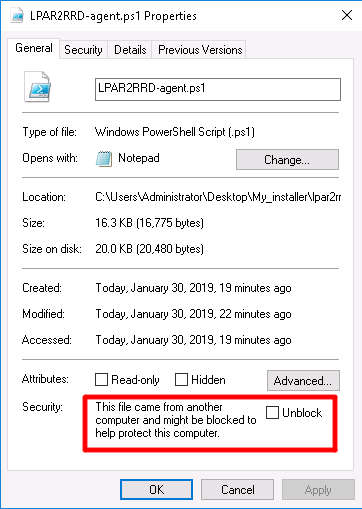 |
Run Setup.vbs |
Select installation directory 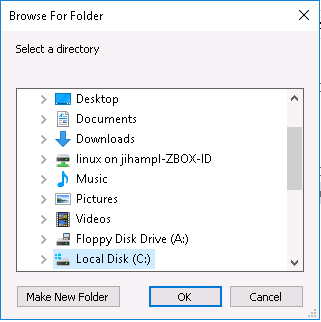 |
Put hostname of the XorMon NG server 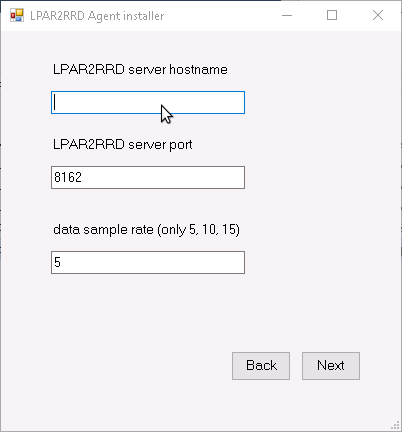 |
Test connection to the XorMon NG server 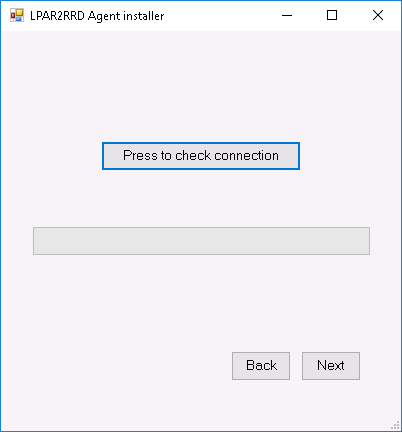 |
Put user which will run LPAR2RRD OS agent on this machine 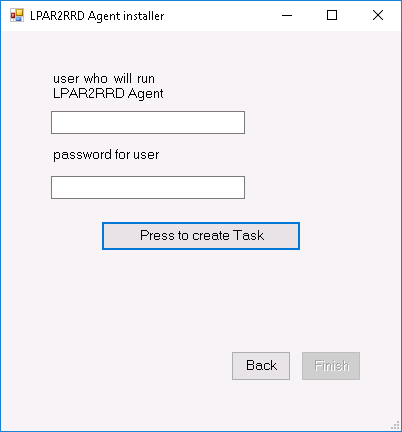 |
Select monitored mode (agent v1.3.3+) 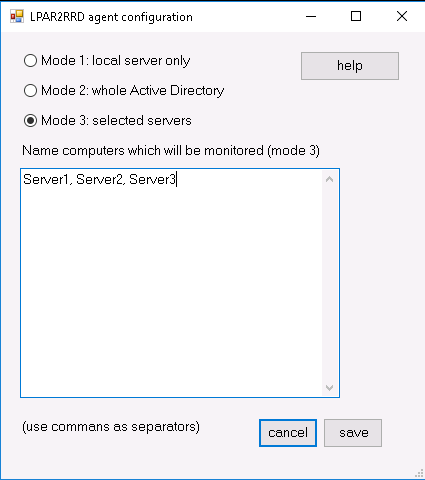 |
-
You can also use manuall OS agent installation
In case of a cluster: add there cluster name and names of all nodes as well like: cluster1,node1,node2,cluster2,node...
- Wait about 30 minutes, then Ctrl-F5 in your XorMon NG UI and you should see Hyper-V folder in the main menu
Monitored modes
-
The agent can run in these modes:
- leave it in default mode and monitor just the server where it is installed
- monitor all visible servers from AD
- monitor only specific servers (recommended), added into cfg file
for monitoring of cluster - add its name to servers/nodes too like: cluster1,node1,node2,cluster2,node...
OS agent is add-on feature for monitoring from operating system level.
It is monitoring CPU, memory utilization, paging, LAN and SAN traffic on all adapters.
It requires the OS agent deployment to every monitored LPAR.
The agent is written in Perl and calls basic OS commands to obtain required statistics like vmstat, lparstat and svmon.
You can even use already installed LPAR2RRD agents and direct them to XorMon NG host.
Additional information about the OS agent you can find in documentation
Prerequisites
- Perl on each VM (each OS already contains it, no special modules are necessary)
- Opened TCP communication between each VM / LPAR and XorMon NG server on port 8162.
Connections are initiated from VMs / LPARs side. -
Create preferable dedicated user xormon on each host with minimum rights
# useradd -s /usr/bin/ksh -c "XorMon agent user" -m xormon
-
In case of VIO server do not use padmin account and mkuser cmd, that would not work!
Create the account under root in the same way as on usual AIX (like above useradd).
OS agent installation (client)
-
Get the latest OS agent from download page
- Linux RedHat, Rocky
# rpm -Uvh lpar2rrd-agent-7.60-0.noarch.rpm # rpm -qa|grep lpar2rrd-agent lpar2rrd-agent-7.60-0
- AIX
# rpm -Uvh lpar2rrd-agent-7.60-0.ppc.rpm # rpm -qa|grep lpar2rrd-agent lpar2rrd-agent-7.60-0
- Linux Debian
# apt-get install lpar2rrd-agent_7.60-0_all.deb lpar2rrd-agent-7.60-0
- Schedule its run every minute from the crontab on every LPAR.
This line must be placed into lpar2rrd crontab:# su - xormon $ crontab -e * * * * * /usr/bin/perl /opt/lpar2rrd-agent/lpar2rrd-agent.pl <XorMon-NG_SERVER.your-domain.com> > /var/tmp/lpar2rrd-agent.out 2>&1
Replace <XorMon-NG_SERVER> by hostname of your XorMon NG server.
Use preferably FDQN in XorMong NG hostname, hostname only might have a problem with resolving.
-
You might need to add xormonuser into /var/adm/cron/cron.allow (AIX) or /etc/cron.allow (Linux) under root user if above "crontab -e" fails.
# echo "lpar2rrd" >> /etc/cron.allow
Troubleshooting
Client (agent) side:-
Test if communication through the LAN is allowed.
$ telnet <XorMon-NG_SERVER> 8162 Connected to 192.168.1.1 . Escape character is '^]'.
This is ok, exit either Ctrl-C or ^].
-
Check following agent files:
data store: /var/tmp/lpar2rrd-agent-*.txt
error log: /var/tmp/lpar2rrd-agent-*.err
output log: /var/tmp/lpar2rrd-agent.out
-
run the agent from cmd line:
$ /usr/bin/perl /opt/lpar2rrd-agent/lpar2rrd-agent.pl -d <LPAR2RRD-SERVER> ... Agent send : yes : forced by -d Agent send slp: sending wait: 4 OS/HMC agent working for server: <XorMon-NG_SERVER> store file for sending is /var/tmp/lpar2rrd-agent-<LPAR2RRD-SERVER>-lpar2rrd.txt
It means that data has been sent to the server, all is fine
Here is example when the agent is not able to sent data :$ /usr/bin/perl /opt/lpar2rrd-agent/lpar2rrd-agent.pl -d <XorMon-NG_SERVER> ... Agent send : yes : forced by -d Agent send slp: sending wait: 1 OS/HMC agent working for server: <XorMon-NG_SERVER> store file for sending is /var/tmp/lpar2rrd-agent-<XorMon-NG_SERVER>-lpar2rrd.txt Agent timed out after : 50 seconds /opt/lpar2rrd-agent/lpar2rrd-agent.pl:265
It means that the agent could not contact the server.
Check communication, port, above telnet example, DNS resolution of the server etc.